· Understanding Video Settings
· Input and Output Formats
· Dimensions, Framerate and Pixel Aspect Ration
· Online and Social Media Video Standards
· Understanding Timecode
· Practical Exercise


If you are looking for a video editing application that will allow you to edit videos however you want them, Adobe Premiere Pro is the best answer. Premiere Pro is used by professionals across the world for every type of production from business & marketing videos, music videos to documentaries, feature films. This full course is the best way to jump right in and start editing. This Adobe Premiere Pro CC online training course teaches you how to import video, edit it, add effects and transitions, and then export your video projects. You will learn the tools and techniques that Premiere Pro has to offer you, and how to apply them to everyday editing scenarios. Designed for the absolute beginner, no previous editing experience is required in order for you to get the most out of this Premier Pro CC tutorial.
You will start with the basics in Premier CC. Step by step, the course introduces you to the different tools you will use in your video editing, and how to apply them. Some of the topics you will learn about are; importing and managing assets, adding and arranging clips, trimming, adding transitions, working with video effects, the use of layering, animating clips, using the titler, audio edits and effects, and of course, how to export your finished project. you will learn a comprehensive understanding of the tools and techniques available to you in this video editing software. You will be able to apply what you have learned to your own projects, and create outstanding movies for professional or personal use!
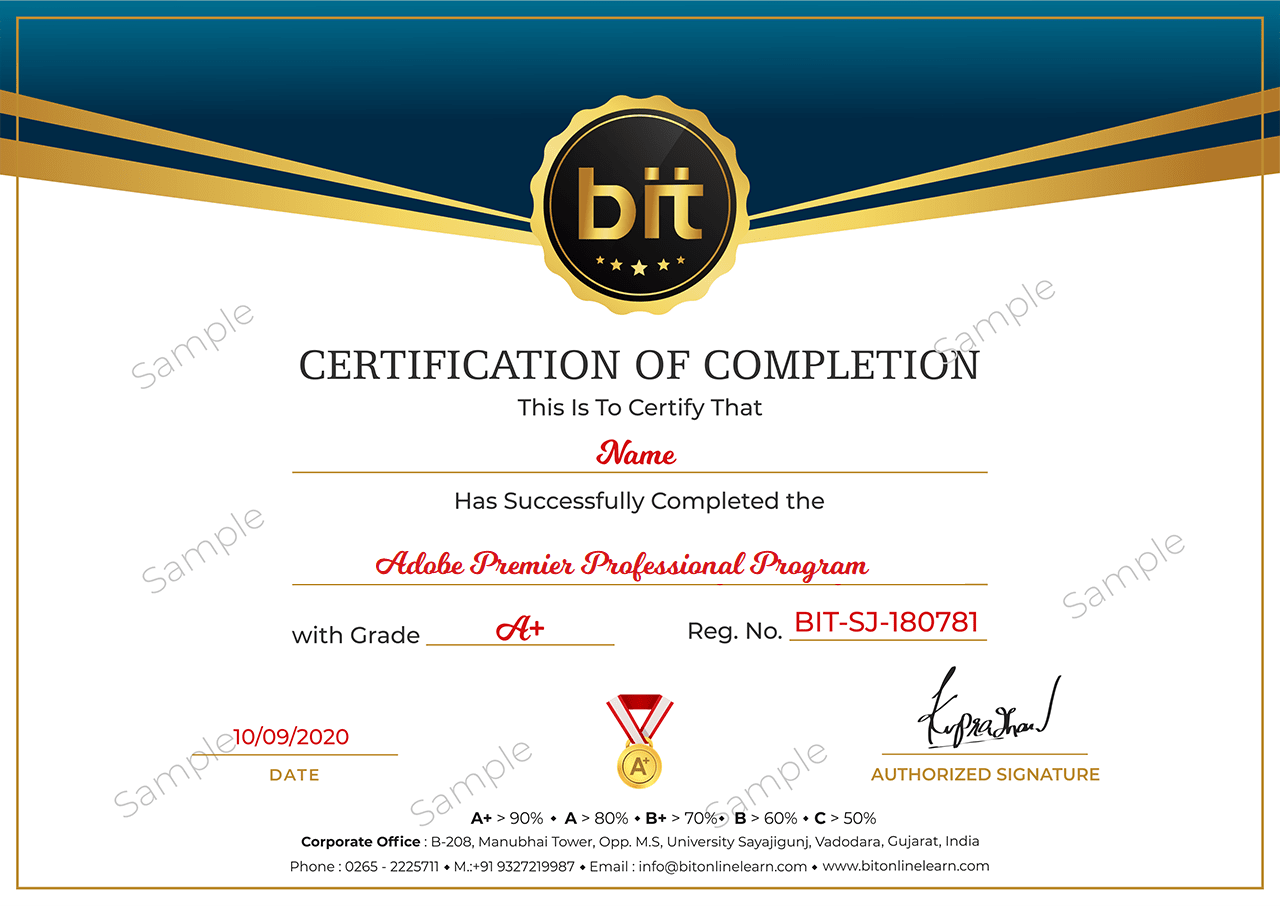
Copyright Bitonlinelearn © 2021. All Rights Reserved | Design and Developed By BITINFOTECH