· Rectangle Marquee
· Elliptical Marquee
· Row Marquee
· Column Marquee
· Lasso
· Polygon Lasso
· Magnetic Lasso
· Quick Selection
· Magic Wand
· Pen
· Practical Exercise


Photoshop is a software used in nearly all aspects of design and production for multiple disciplines. Learn the creative tricks of the trade with BIT’s Photoshop courses. Master the fundamentals of Photoshop, from the basics to more advanced skills and processes such as masking and automation, and become a Photoshop pro. Learn graphic design and photo editing in Adobe Photoshop. Learn all of the skills you need to design your own graphics from start to finish.
Adobe Photoshop online training imparts the skills required for creating high quality digital images including image manipulation, photograph retouching, graphics designing, and much more. Photoshop is globally recognized premier digital imaging software used by the professionals. The training delivers Photoshop basics by using adjustment tools, brushes, content-aware tools, shape tools, and layers. The use of filters and creation of vector graphics as smart objects is also covered along with other tools mandatory to create rich Photoshop images. Participants explore how to use the magic of the powerful tools for producing sophisticated results in minimum possible time.
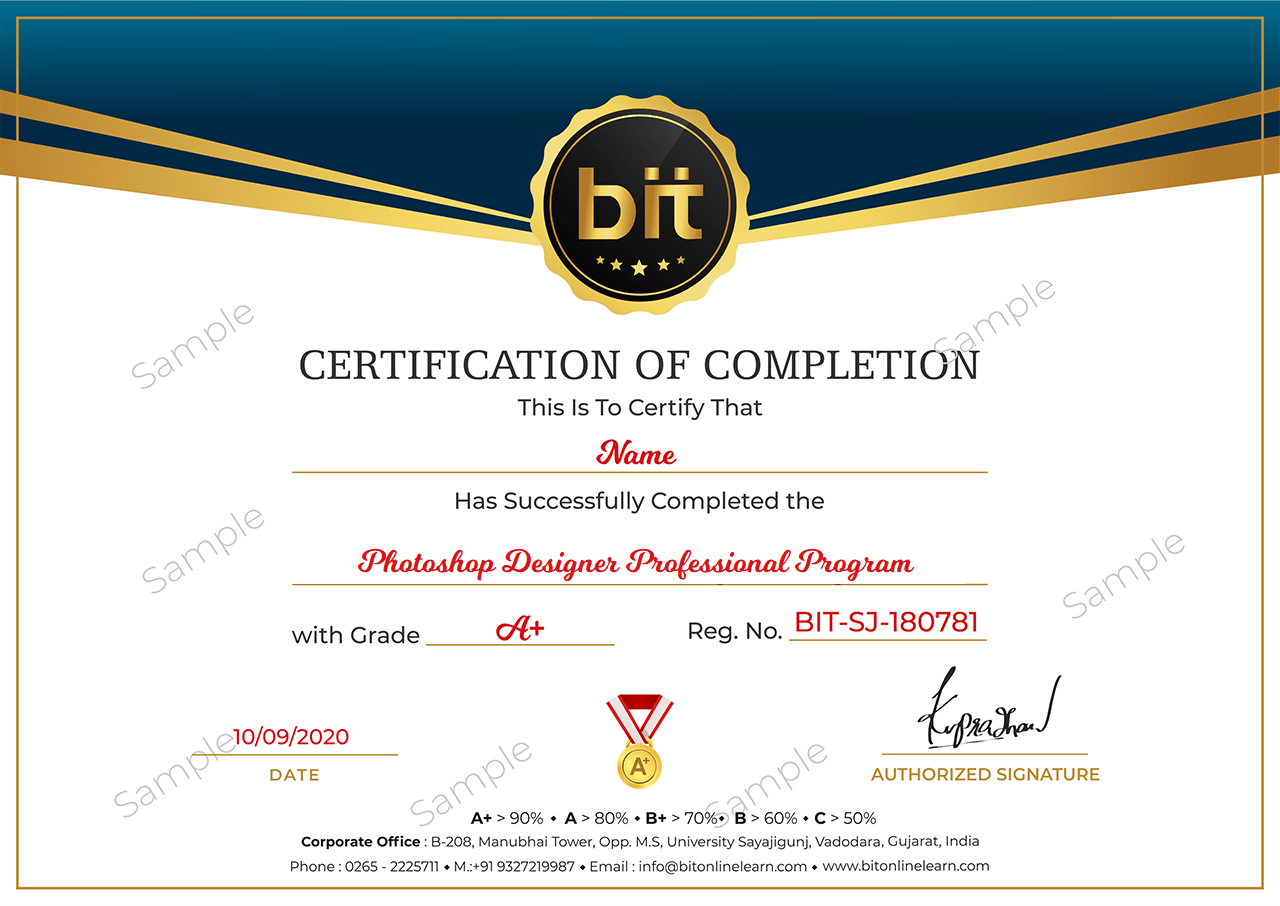
Instructor LED Training
Project Work & Assignment
Certification & Job Assistance
Graphics Designing course focuses on imparting the skills required for creating eye-catching designs. Under the mentorship...
Copyright Bitonlinelearn © 2021. All Rights Reserved | Design and Developed By BITINFOTECH