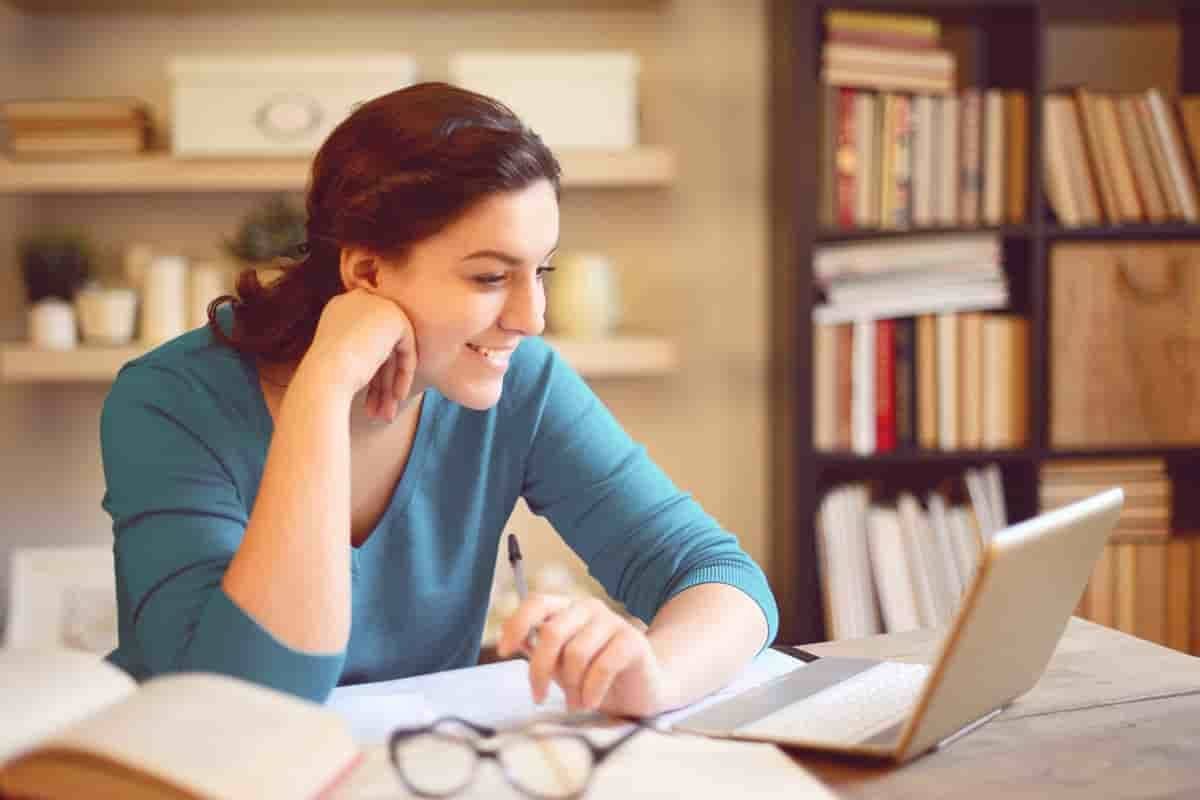Part-1.1 Exam 70-740-Installation, Storage, and Compute with Windows Server
· Lecture 1: Installing, upgrading, and migrating servers and workloads
This Lecture describes the new features of Windows Server 2016, and explains how to prepare for and install Nano Server and Server Core. This Lecture also describes how to plan a server upgrade and migration strategy, and explains how to perform a migration of server roles and workloads within and across domains. Finally, this Lecture explains how to choose an activation model based on your environment characteristics.
· Lessons
· Introducing Windows Server 2016
· Preparing and installing Server Core
· Preparing for upgrades and migrations
· Migrating server roles and workloads
· Windows Server activation models
· Lab : Installing and configuring Server Core
· Installing Server Core
· Completing post-installation tasks on Windows Server 2016 Core
· Performing remote management
· After completing this Lecture, students will be able to:
· Describe the new features of Windows Server 2016.
· Prepare for and install Server Core.
· Plan a server upgrade and migration strategy.
· Perform a migration of server roles and workloads within a domain and across domains.
· Choose an appropriate activation model.
· Lecture 2: Configuring local storage
This Lecture explains how to manage disks and volumes in Windows Server 2016.
· Lessons
· Managing disks in Windows Server
· Managing volumes in Windows Server
· Lab : Configuring local storage
· Creating and managing volumes
· Resizing volumes
· Managing virtual hard disks
· After completing this Lecture, students will be able to:
· Manage disks in Windows Server.
· Manage volumes in Windows Server.
· Lecture 3: Implementing enterprise storage solutions
This Lecture discusses direct-attached storage (DAS), network-attached storage (NAS), and storage area networks (SANs). It also explains the purpose of Microsoft Internet Storage Name Service (iSNS) Server, data center bridging (DCB), and Multipath I/O (MPIO). Additionally, this Lecture compares Fibre Channel, Internet Small Computer System Interface (iSCSI), and Fibre Channel over Ethernet (FCoE), and describes how to configure sharing in Windows Server 2016.
· Lessons
· Overview of DAS, NAS, and SANs
· Comparing Fibre Channel, iSCSI, and Fibre Channel over Ethernet
· Understanding iSNS, DCB, and MPIO
· Configuring sharing in Windows Server 2016
· Lab : Planning and configuring storage technologies and components
· Planning storage requirements
· Configuring iSCSI storage
· Configuring and managing the share infrastructure
· After completing this Lecture, students will be able to:
· Describe DAS, NAS, and SANs.
· Compare Fibre Channel, iSCSI, and FCoE.
· Explain the use of iSNS, DCB, and MPIO.
· Configure sharing in Windows Server.
· Lecture 4: Implementing Storage Spaces and Data Deduplication
This Lecture explains how to implement and manage Storage Spaces. This Lecture also explains how to implement Data Deduplication.
· Lessons
· Implementing Storage Spaces
· Managing Storage Spaces
· Implementing Data Deduplication
· Lab : Implementing Storage Spaces
· Creating a Storage Space
· Lab : Implementing Data Deduplication
· Installing Data Deduplication
· Configuring Data Deduplication
· After completing this Lecture, students will be able to:
· Describe and implement the Storage Spaces feature in the context of enterprise storage needs.
· Manage and maintain Storage Spaces.
· Describe and implement Data Deduplication.
· Lecture 5: Installing and configuring Hyper-V and virtual machines
This Lecture provides an overview of Hyper-V and virtualization. It explains how to install Hyper-V, and how to configure storage and networking on Hyper-V host servers. Additionally, it explains how to configure and manage Hyper-V virtual machines.
· Lessons
· Overview of Hyper-V
· Installing Hyper-V
· Configuring storage on Hyper-V hostservers
· Configuring networking on Hyper-V hostservers
· Configuring Hyper-V virtual machines
· Managing virtual machines
· Lab : Installing and configuring Hyper-V
· Verify installation of the Hyper-V server role
· Configuring Hyper-V networks
· Creating and configuring virtual machines
· Enable nested virtualization for a virtual machine
· After completing this Lecture, students will be able to:
· Describe Hyper-V and virtualization.
· Install Hyper-V.
· Configure storage on Hyper-V host servers.
· Configure networking on Hyper-V host servers.
· Configure Hyper-V virtual machines.
· Manage Hyper-V virtual machines
· Lecture 6: Deploying and managing Windows and Hyper-V containers
This Lecture provides an overview of containers in Windows Server 2016. Additionally, this Lecture explains how to deploy Windows Server and Hyper-V containers. It also explains how to install, configure, and manage containers by using Docker.
· Lessons
· Overview of containers in Windows Server 2016
· Deploying Windows Server and Hyper-V containers
· Installing, configuring, and managing containers by using Docker
· Lab : Installing and configuring containers
· Installing and configuring Windows Server containers by using Windows PowerShell
· Installing and configuring Windows Server containers by using Docker
· After completing this Lecture, students will be able to:
· Describe containers in Windows Server 2016.
· Explain how to deploy containers.
· Explain how to install, configure, and manage containers using Docker.