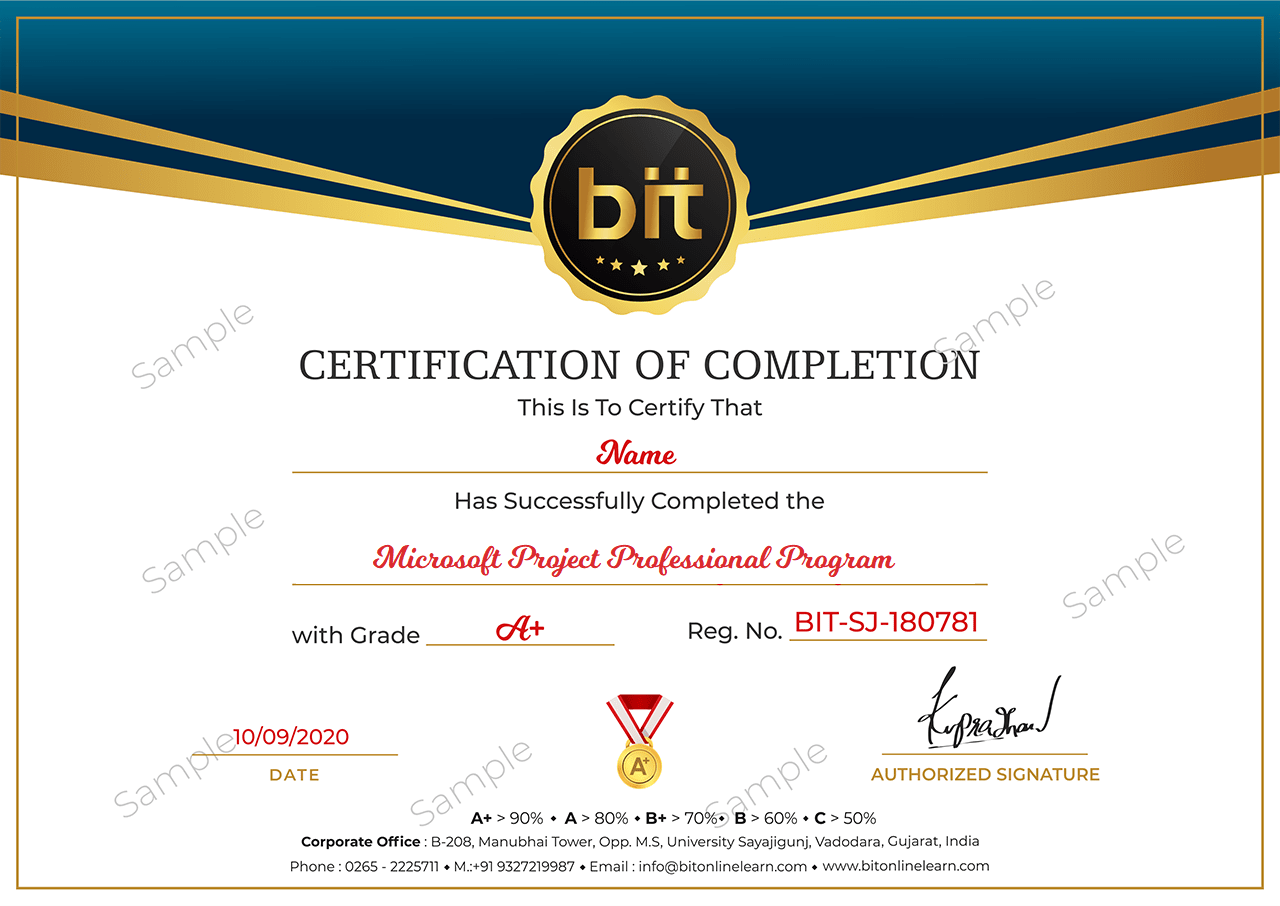This module main function is to know the contribution of this tool in project management, learn the new features of 2016 version and a general visit to the tool.
· Lessons
· Contributions of MS Project 2016 to the project management
· MS Project 2016 Upgrades and a quick view of the menus
· Main views and tables
· Choose views showing tasks, resources & assignment information
· Combination between the table and the views
· Lab : Introduction to Project 2016
· After completing this module, students will be able to:
· Link this tool with the Project Management processes
· Identify this version enhancement
· Various combinations between tables, views & menus